Create a report to view Open, Closed or Open and Closed Sales Contracts. Filter the report by Customer, Location, Item or Contract Expiration date.
Create Your Report
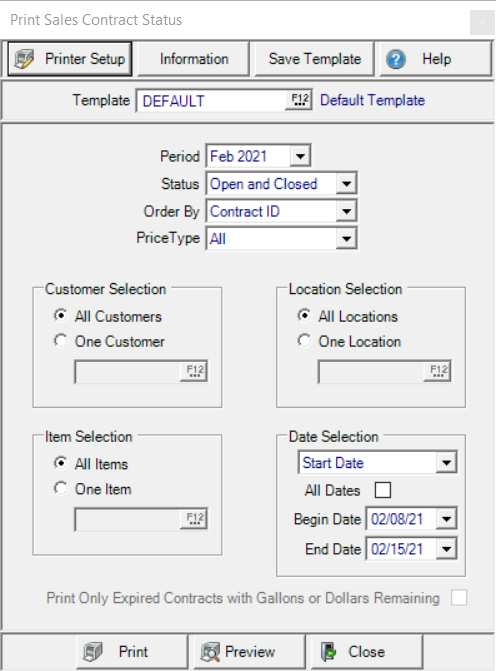
Use the drop down list available in Status to select a Contract status for the report
- Open and Closed
- Open
- Closed
Select the current or previous Financial Period.
Choose an Order By to sort the information on the report by
- Expiration Date
- Contract ID
In Customer Selection, choose the Customers to include on the report.
- All Customers- Selected by default
- One Customer- Enter the Customer ID or select F12 to search.
Use Item Selection to filter the report by contracted item.
- All Items- All Oil & Energy Items included by default.
- One Item- Include Sales Contracts that reference the Item ID entered. Search for a specific Item ID by selecting F12.
Location Selection allows a report on all Locations or select a specific Location.
- All Locations
- One Location- enter the Site ID or use F12 to search.
View Sales Contracts by the Expiration Date using the Date Selection
Use the drop down to select the type of date to use
- Start Dates- Create a range of dates by entering a Start date using the mm/dd/yy format or select from the drop down calendar.
- Expiration Date- indicate the expiration date or range of dates for the contract.
- Start or Expiration - Select an End Date by using the mm/dd/yy format or select from the drop down calendar.
Use the checkbox All Dates to display all dates for the date type selected.
Filter the details on the report by selecting Print Only Expired Contracts with Gallons or Dollars Remaining.
Select Preview to view the report onscreen.
Select Print to send the report directly to the default printer.
Understanding Your Report
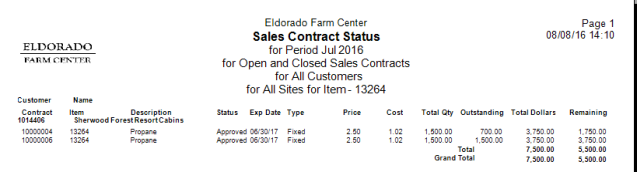
Customer displays the Customer ID and provides the first level of sorting for the report.
The Customer Name on the contract.
Contract provides the Contract ID.
The Item ID on the Contract and Item Description.
Status displays Approved for Open Sales Contracts or Closed.
Exp Date indicates the Expiration Date for the Contract.
The Type of contract indicates Fixed or Index.
Item Price entered on the Sales Contract.
Item Cost indicated on the Sales Contract
Total Qty, Total Quantity, of the Item for the Contract plus a grand total at the bottom of the report.
Outstanding Quantity of the Item plus a grand total at the bottom of the report.
Total Dollars indicates the Settled amount of the contract.
Remaining provides the total Settled amount less Pending Orders and Usage. This amount matches the Net Available amount on the sales contract.
Total is a Subtotal of the Total Dollars and Remaining columns for the Customer.
Grand Total provides a Report total for Total Dollars and Remaining columns.